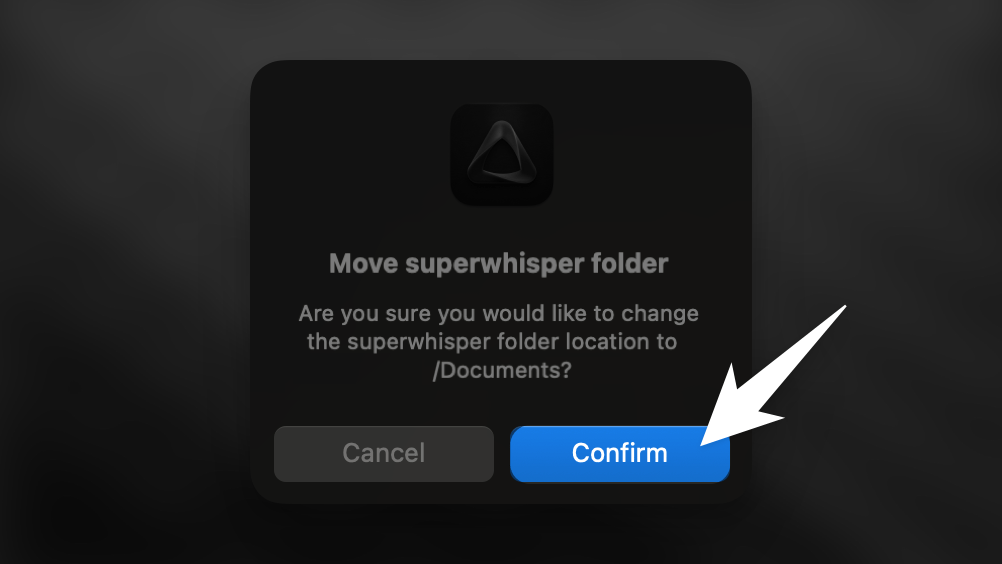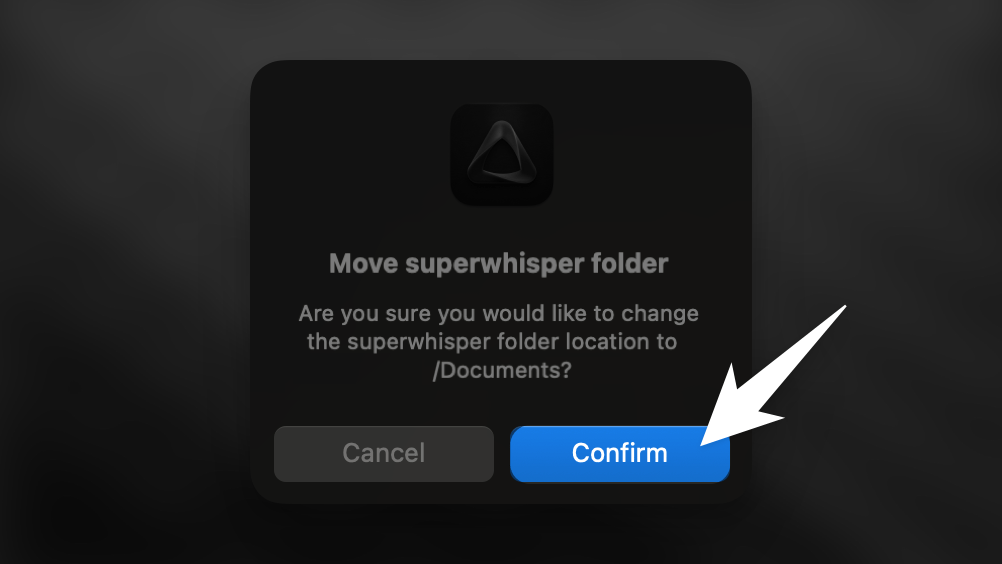Overview
When you enable iCloud Documents syncing on your Mac, the Superwhisper folder may automatically move to iCloud. However, the application might still reference its original location. This mismatch prevents Superwhisper from creating new modes and can cause other functionality issues.Step-by-Step Process
Follow these steps to redirect Superwhisper to the correct folder location:1
Open the Configuration Tab
Access the Configuration section from the left sidebar menu in Superwhisper and go to “Advanced Settings.”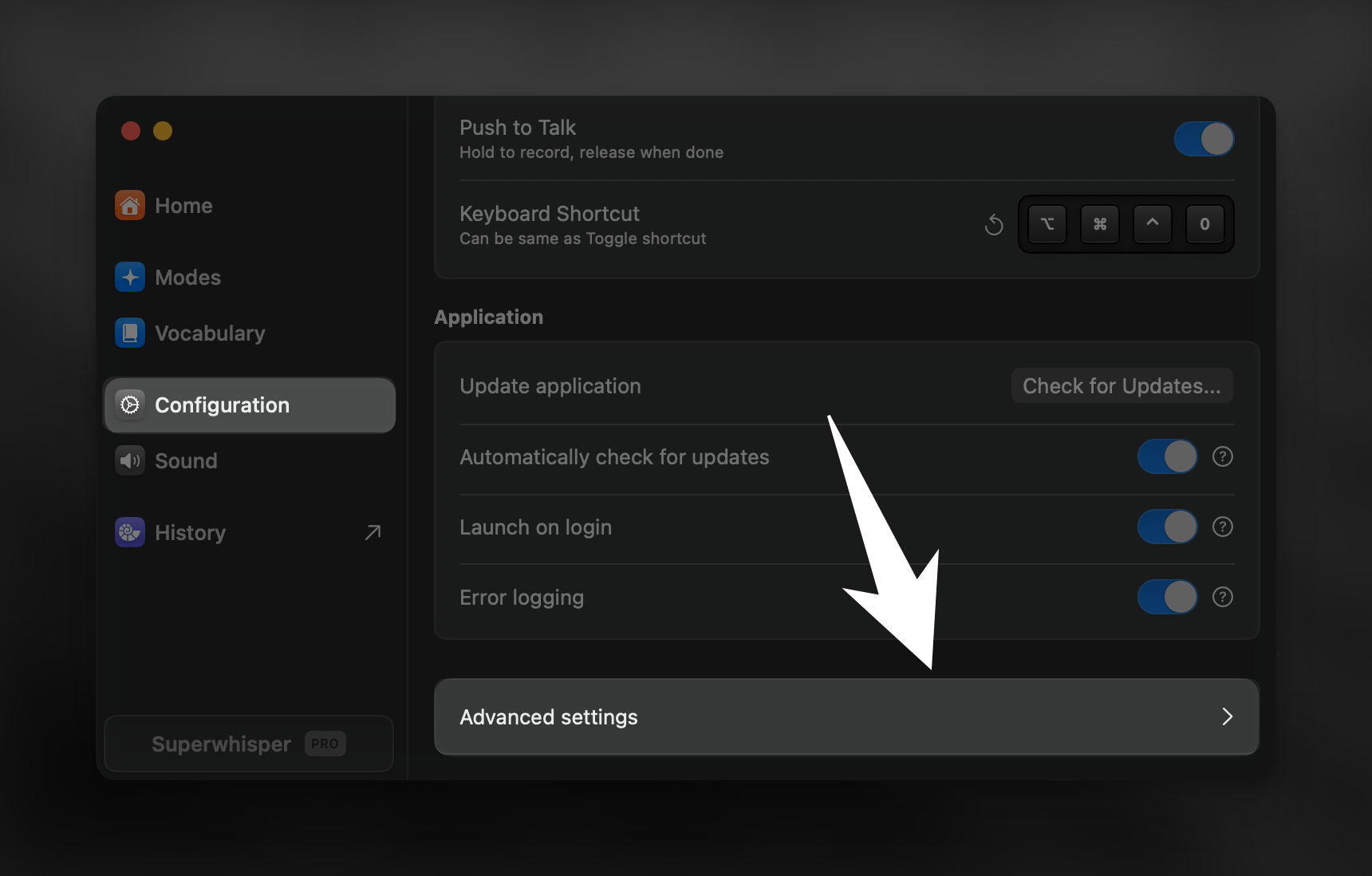
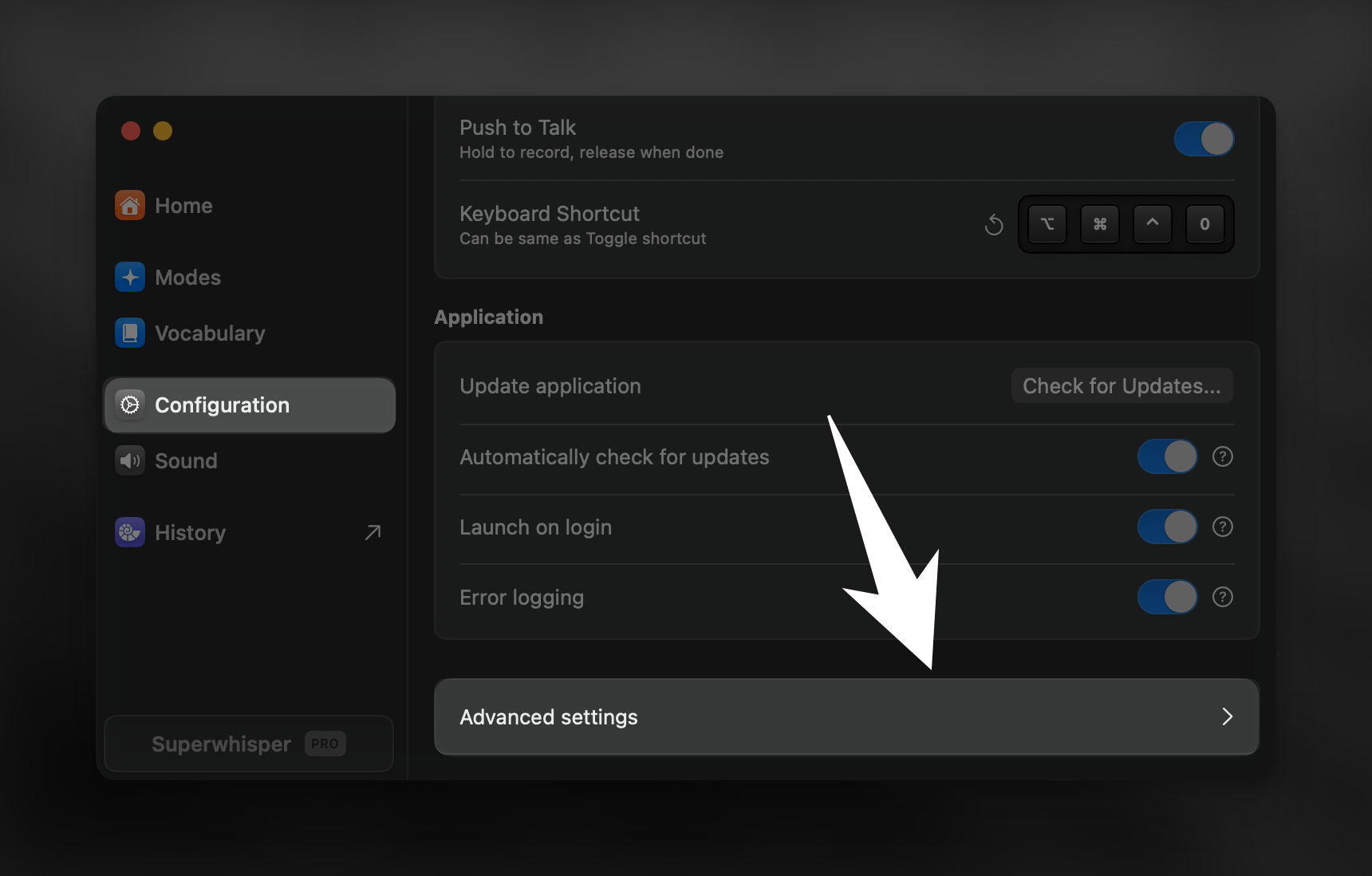
2
Change Folder Location
Scroll down to find the “Change Folder” option and click it.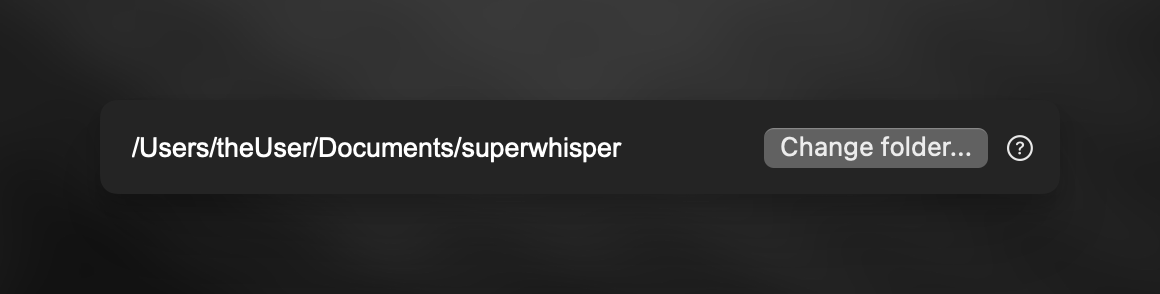
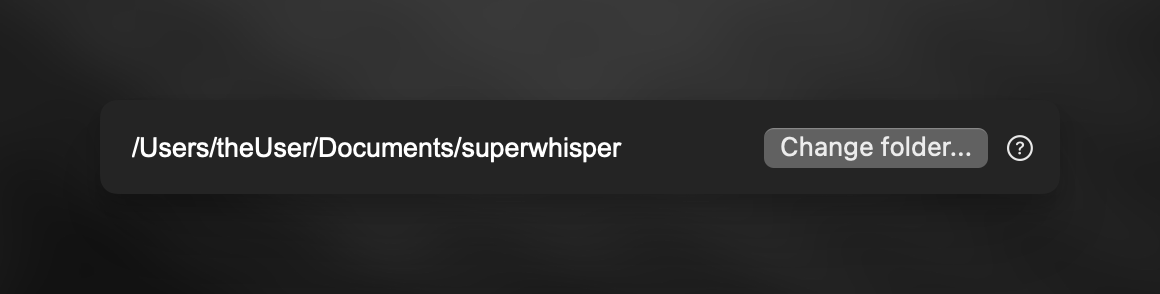
3
Select Documents Folder
In the file browser that appears, navigate to your Documents folder and click “Open”.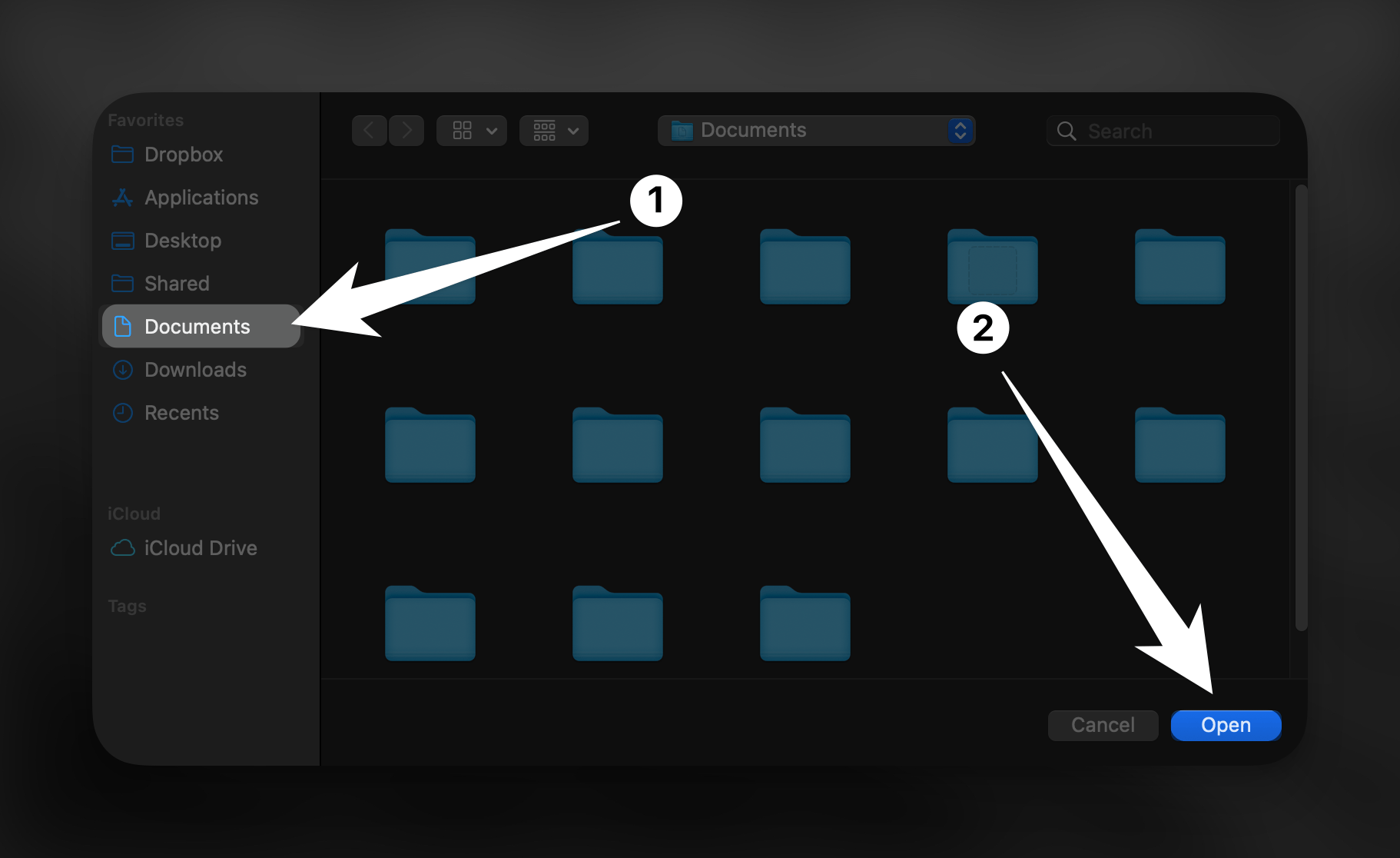
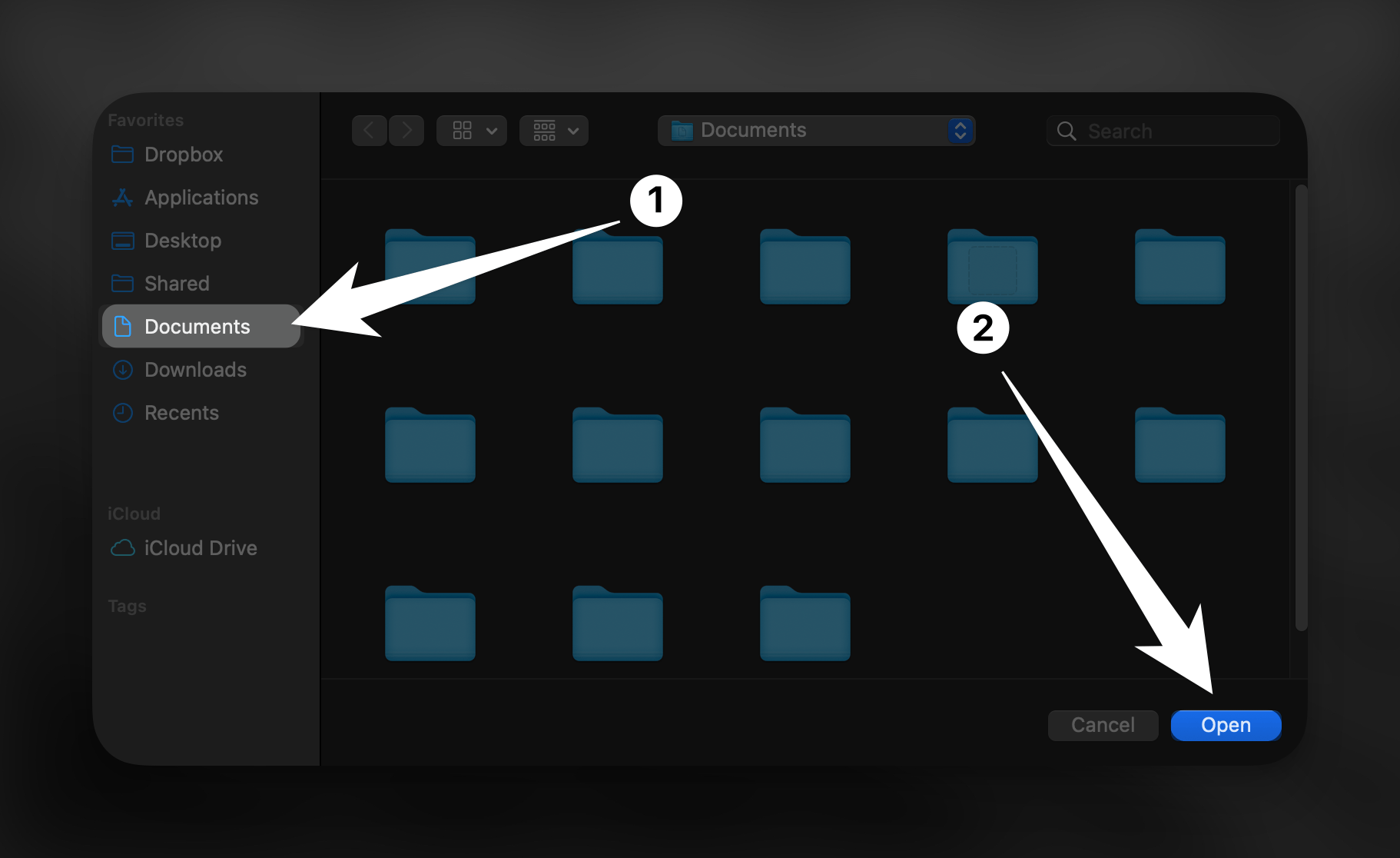
4
Confirm the Change
Click “Confirm” in the dialog box to apply the folder location change.