Overview
Backing up your Superwhisper settings provides several benefits:- Device Migration: Transfer your setup when upgrading to a new computer
- Multi-Device Usage: Maintain consistent experience across multiple devices
- Data Protection: Safeguard against accidental deletion or system failures
- Configuration Sharing: Share specialized dictation setups with colleagues
- Version Control: Keep snapshots of your configuration at different stages
Configuration Location
By default, Superwhisper saves all configuration files in the ~/Documents/Superwhisper folder on your system. If you prefer to store your Superwhisper files in a different location, you can do so from within the Advanced settings in the Configuration tab.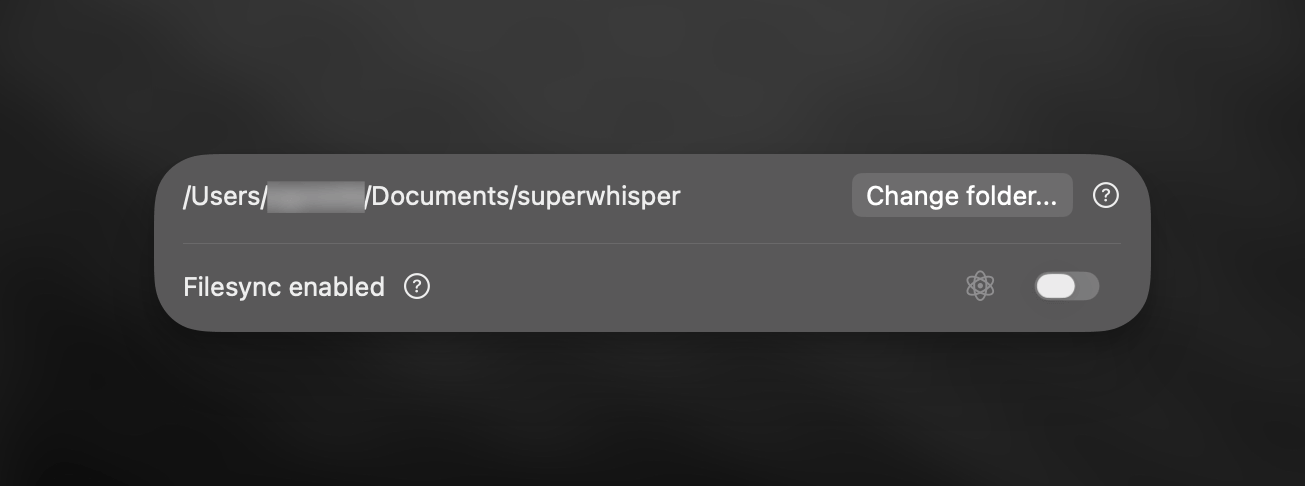
- Models: Contains configuration files of custom models you’ve added
- Modes: Stores all modes you’ve created or customized
- Settings: Includes vocabulary lists and text replacements
- Recordings: Contains your dictation history files
How to Backup Settings
1
Locate Your Configuration Folder
Navigate to the Documents/Superwhisper folder on your system, or to your custom location if you’ve changed the default.
2
Select What to Backup
Choose which elements to backup based on your needs:
- Back up specific folders (Models, Modes, Settings) for targeted backups
- Skip the Recordings folder if you don’t need dictation history
- Copy the entire Superwhisper folder for a complete backup
3
Verify Your Backup
Check that you’ve included all folders needed for your specific backup purpose.

