Overview
Superwhisper gives you full control over your history files, including audio recordings and their associated transcription data. Over time, these files can accumulate and take up storage space. Currently, Superwhisper does not offer a built-in feature to bulk-delete or schedule cleanup of multiple history items. Instead, you can manage your files manually or automate the process using a cron job.You remain in control of your Superwhisper files. Automated cleanup is optional and fully customizable to fit your workflow.
What Is a Cron Job?
A cron job is a scheduled task that runs automatically at specified times. You can use a cron job to regularly delete old Superwhisper history files and keep your recordings folder tidy without manual effort.Where Are My History Files Stored?
By default, Superwhisper saves recordings and their metadata in:~refers to your user’s home folder.- This location can be changed in Superwhisper’s settings. If you have moved your recordings folder, make sure to update the folder path in the instructions below.
Why Set Up Automatic Cleanup?
- Save disk space: Prevent your storage from filling up with old files.
- Stay organized: Remove outdated recordings and transcriptions.
- Customize retention: Decide how long you want to keep your files.
How to Set Up a Scheduled Cleanup
Follow these steps to automatically delete old history files from your Superwhisper recordings folder.1
Open Terminal
Launch the Terminal application on your Mac.
2
Open Your Crontab
Type the following command and press Enter:This opens your personal cron schedule for editing.
3
Add a Cleanup Rule
Copy and paste the following line into your crontab. This example deletes any recording folder older than 24 hours (1 day) at midnight every day:
- If your recordings folder is in a different location, replace
$HOME/Documents/superwhisper/recordingswith the correct path. - The example above deletes folders (and their contents) older than 1 day. You can adjust the schedule and age as needed (see below).
4
Save and Exit
- If using nano, press
Ctrl+O(then Enter) to save, andCtrl+Xto exit. - If using vim, press
Esc, type:wq, then press Enter.
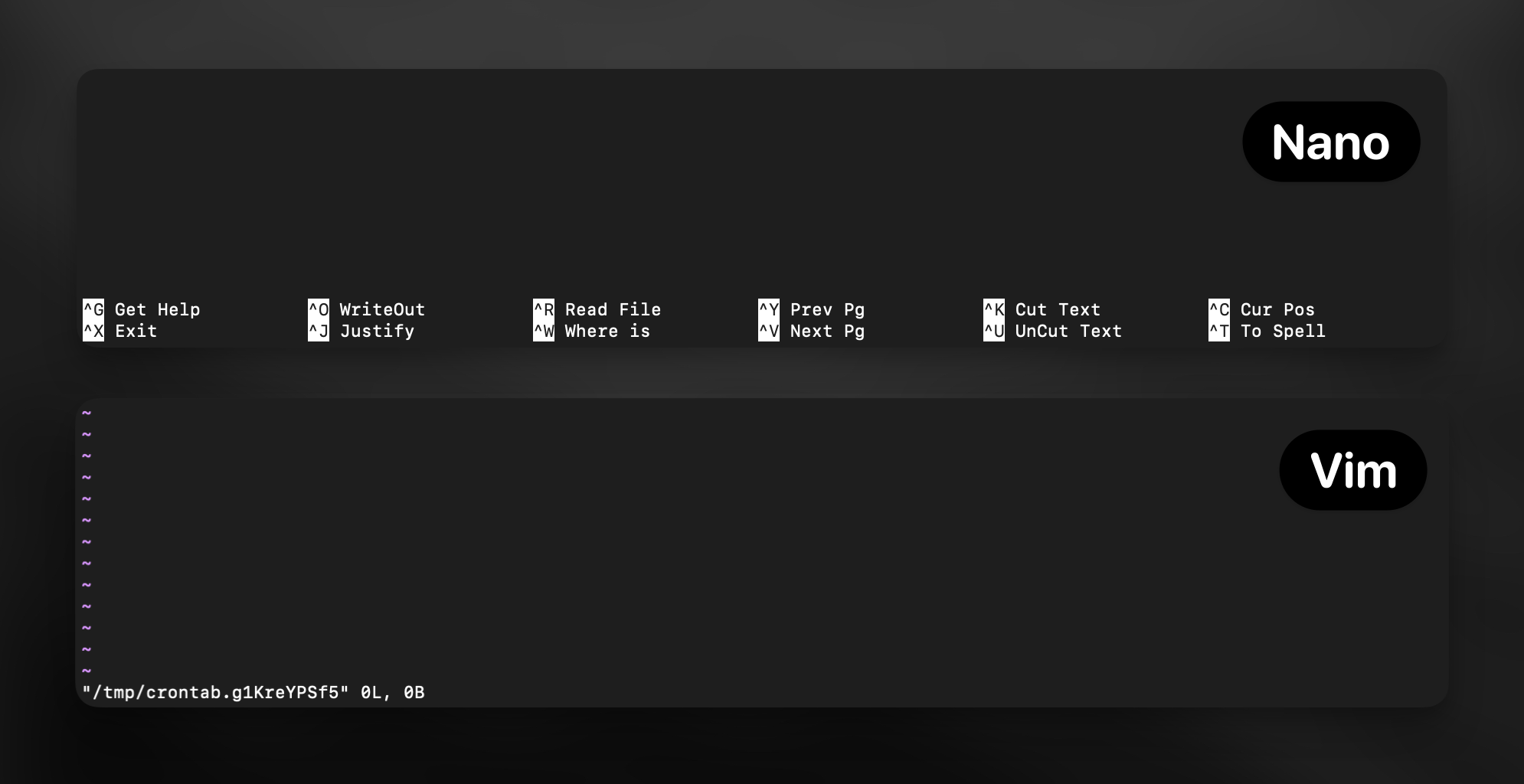
5
Verify Your Cron Job
To confirm your cron job was added, type:You should see your new cleanup rule listed.
Customizing Your Cleanup Schedule
You can modify how often and what files your cron job deletes:How Often Cleanup Runs
How Often Cleanup Runs
- Every hour:
0 * * * * … - Every 30 minutes:
*/30 * * * * … - Once a week:
0 0 * * 0 …
File Age Threshold
File Age Threshold
- Older than 2 days:
Change-mmin +1440to-mmin +2880 - Older than 1 hour:
Use-mmin +60

