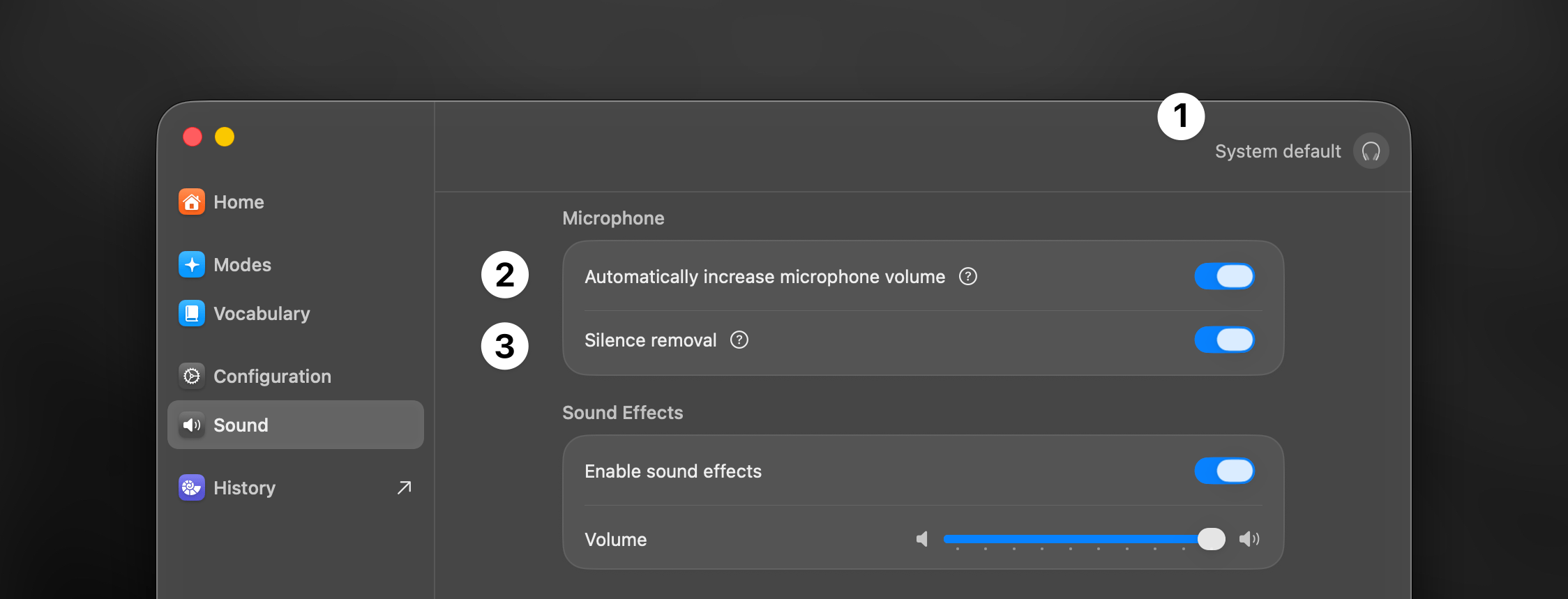
Input Device
Your dictation quality depends on having the right audio settings. Superwhisper’s sound configuration lets you pick your microphone, set optimal volume levels, and customize how it works on your particular audio setup.1
Select Input Device
Choose your preferred audio input or let Superwhisper automatically select based on system defaults. The automatic option ensures Superwhisper always uses your system’s primary input device.
You can also change your input device directly from the Superwhisper menu bar icon. This gives you easy access to this setting without opening the full settings panel.
2
Adjust Microphone Volume
Enable automatic volume adjustment (recommended) to set your microphone’s input level for clear voice recordings. This ensures your voice is captured at the right volume without manual adjustments.
3
Silence Removal
Silence removal helps you get better transcripts and faster results by skipping quiet parts in your audio. Additionally, this feature is helpful in the prevention of AI hallucinations during silent moments. If you see text you never said in your transcripts, turning on silence removal may fix this by stopping the AI from trying to make sense of silence.
Sound Effects
Superwhisper includes customizable audio feedback to enhance your dictation experience. These subtle cues help you stay informed about the application’s status without needing to watch the screen. You can adjust the volume of sound effects independently from your system volume, or disable them completely if you prefer silent operation.Recording Indicator
A quick audio cue lets you know when your dictation can begin
Processing Completion
A brief tone signals when your dictation has been processed

